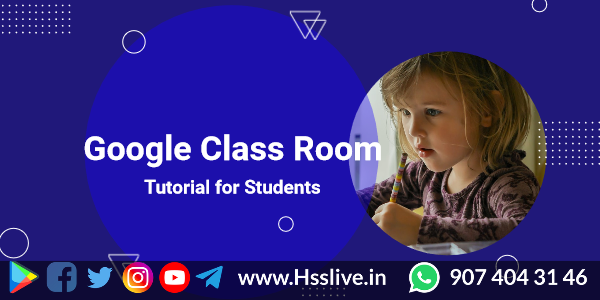
It is aimed at facilitating the digital transaction mode by addressing the existing problems of this online learning process like-external intrusions in classroom sessions. This G Suite is a secured remote learning mode, as the master control is with KITE and the classes are under the control of school administrators and teachers too.
The major features of the G-Suite are google meet for video conferencing, classroom learning management system, assignments, quiz, evaluation, drive for creation and storing of data, presentation, spread sheet drawing and form application.
How the students should enter google class room using smart phone?
It is easy for the students to enter google classroom in G-Suite by following the steps below.
Step 1: Install google class room app from play store.
Step 2: Wait for installation to be completed.
Step 3: Open after installation.
Step 4: Tap on ‘get started’.
Step 5: Only the account from Kite should be used to enter google class room. For this, tick, ‘add account’.
Step 6: While the window opens, type the account got from school and tap ‘next’.
Step 7: Then type the password given to you from school and tap ‘next’.
Step 8: Tap ‘accept’ in the window that opens now.
Step 9: Now you can enter a new password and tap ‘next’.
Step 10: Type the new password once again and tap ‘next’.
Step 11: Tap ‘I agree’ in the opening window.
Step 12: Now you can enter Kite-google classroom and can see the list of classrooms invited by the teachers. Click ‘join’ to join the classroom you need.
Step 13: While you open google classroom app, you can see the list of classes you have joined. Tap the class you want to enter.
The google meet invitation would also be available in the classroom itself. When the teacher enters the class for google meet and invites you, a video icon can be seen on the right top. Tap it to join google meet. To view all classes, click the three lines on the left side and tap ‘classes’.Click the link below for help file.



